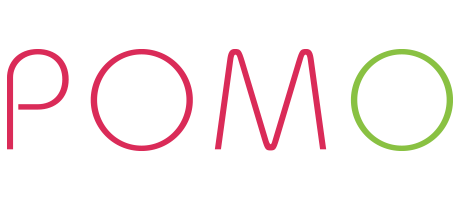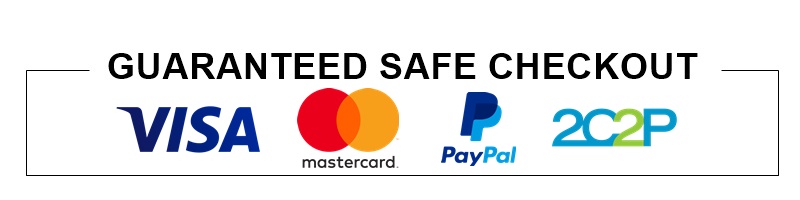POMO WAFFLE
There are two ways to lock the screen. One is pressing the power button one time. Another one is waiting the screen to lock automatically.
To send SOS, he/she can press and hold the SOS button for 3-5 seconds. After that, parent app will receive the SOS notification.
By swiping right, all contacts will be shown as list and you can make a call to everyone in the list.
First of all, please check that you have updated your phone number to your profile or your watch number to your watch profile. If you have already added it, please check your sim signal that still properly work well.
You can swipe left and access “Message” feature and choose contact from the list or “Group Chat” feature and chat with family.
Yes. But they can chat only message and both of them must already be friend.
The Watch can send only voice messages and stickers.
Please check your internet connection. If it works, then restart your watch and do send the message again.
The watch can choose where to go from “Take Me Home” feature. This feature will navigate and suggest the way to go to the destination.
No, you cannot. Because the watch will find the way and show it in the map, then navigate your kids to the destination in real time.
When your kids wear the watch and swing their arms, it will count the number of swings.
The watch has a sensor for when it’s moved up and moved down. This sensor will count the number of actions.
Yes. When the “Mosquito” feature is turned on, the watch will emit a sound with high frequency. It’s set to 18 kHz, which can deter mosquitoes. This frequency is safe for kids because young people can’t hear a frequency over 17.4 kHz.
You can enter imei of the watch instead of scanning qr code. The imei can be found in Settings > Pair Watch > swipe left to the third page and imei will be shown on the screen.
No. You have to swipe left to the second page and press “Get Code” button, then the code will be shown on the screen.
Yes. It will expire 5 minutes after being shown on the screen.
You have to check the internet connection first. If the cause is not from the internet, please restart the watch and try pairing again.
You can find it in Settings > Pair Watch.
You can restart it in Settings > Restart, then tap a “Correct” sign on the screen.
You can update software in Settings > Update, then choose the software update on the screen and tap “Ok” button.
You can reset it in Settings > Factory Reset, then tap a “Reset” button on the screen.
No. You can only update the software when you’re connected to the internet.
When you swipe right, it will bring up the previous menu. If you are in another feature, you can press the “Power” button to go back to the main page of that feature or just swipe right as normal.
The POMO Waffle utilizes several functions that consume battery all day long. Although we’ve included a powerful battery, following these steps are vital to keep the watch powered for longer.
1.It is highly recommended to charge the watch with a USB 2.0 port, which are found on computers and laptops. Newer USB 3.0 ports often have a bit of blue around or within the jack itself, or may have an indication that it is a 3.0 port. These USB 3.0 ports are not recommended for charging your Waffle. Charging through a wall outlet is especially not recommended, as the power output is too strong.
2.Turn off WiFi when the device is not being used. This can drain the battery extremely fast.
3.Through the POMO Waffle app, change the watch settings so location updates occur less frequently when there is no need for it. From the homepage of the POMO Waffle App, go to Settings ? Watch Settings ? Position Timing.
4.Lower the screen brightness through the Settings on the watch.
5.Ensure the watch is not on the Message or Group Chat screen for too long, as these functions drain lots of power.
6.Note that making phone calls or app calls for a long duration will also drain battery quick.
7.Avoid overcharging the device, especially overnight. This can cause long-term, permanent damage to the battery.
8.Ensure your device is updated to the latest firmware. You can do this by going to the Settings on the watch, scrolling down to “Firmware,” and checking if there is an update. For a faster update, make sure the device is connected to WiFi.
POMO BEBE
- Wear outside toddler’s clothes for Sleep Quality and Sleep Temperature Alert Functions
- Wear inside toddler’s clothes for Movement Tracking and Kids Loss prevention (Find Me) Functions
POMO Bebe takes 2 hrs for a full charging cycle and can standby up to 30 days.
You can pair POMO Bebe with one parent smart phone or tablet.
POMO Bebe is safe for babies as it’s made with toxic free materials and meets FC manufacturing standards.
You can use a cloth with warm water or a little alcohol to clean POMO Bebe to clean the infrared sensor.
SHIPPING
All items will be shipped within 3-7 business days from our warehouse. Our Customer service will send a notice if there is a shipment delay within 24hrs after the completed order. To track your shipment there will be an email with tracking number sending to your email.
Shipping cost will be based on different country.